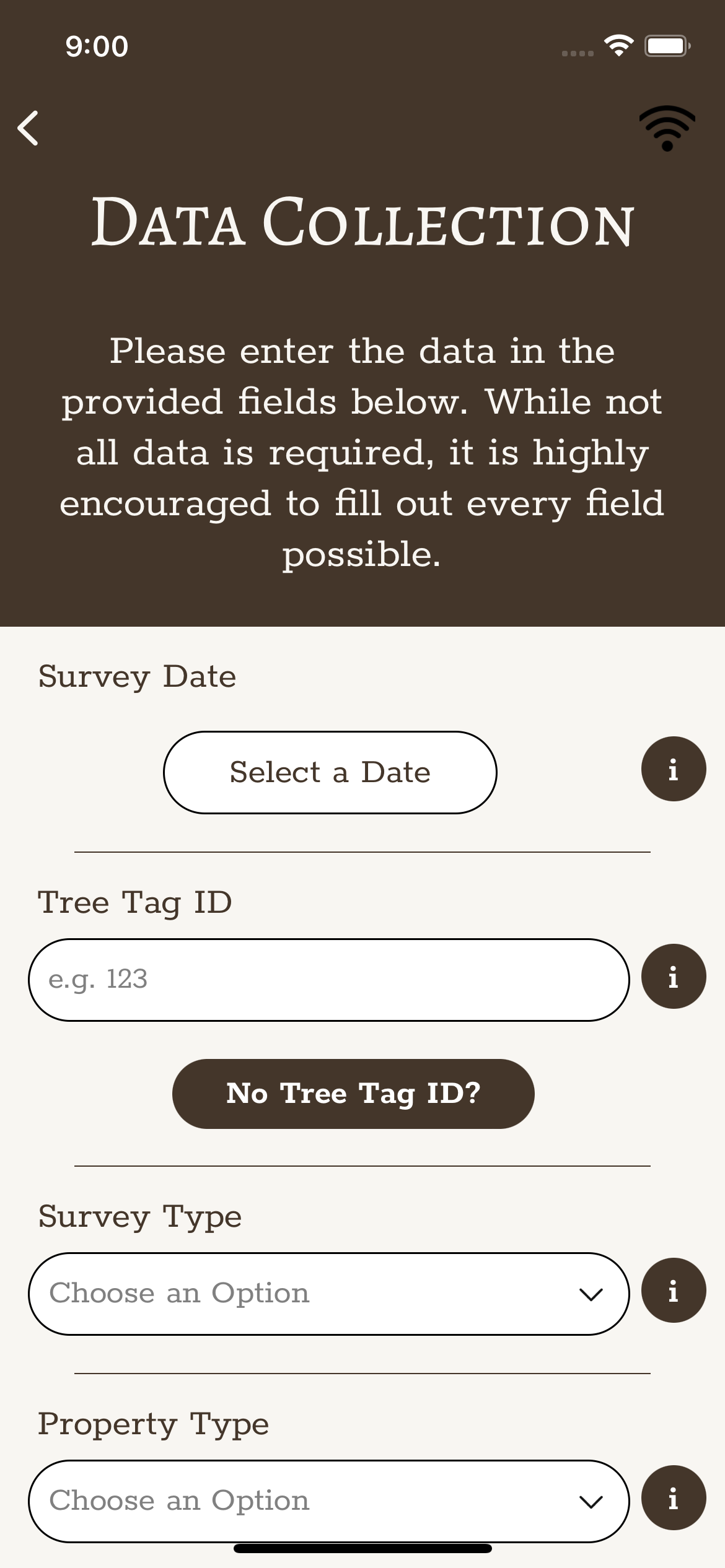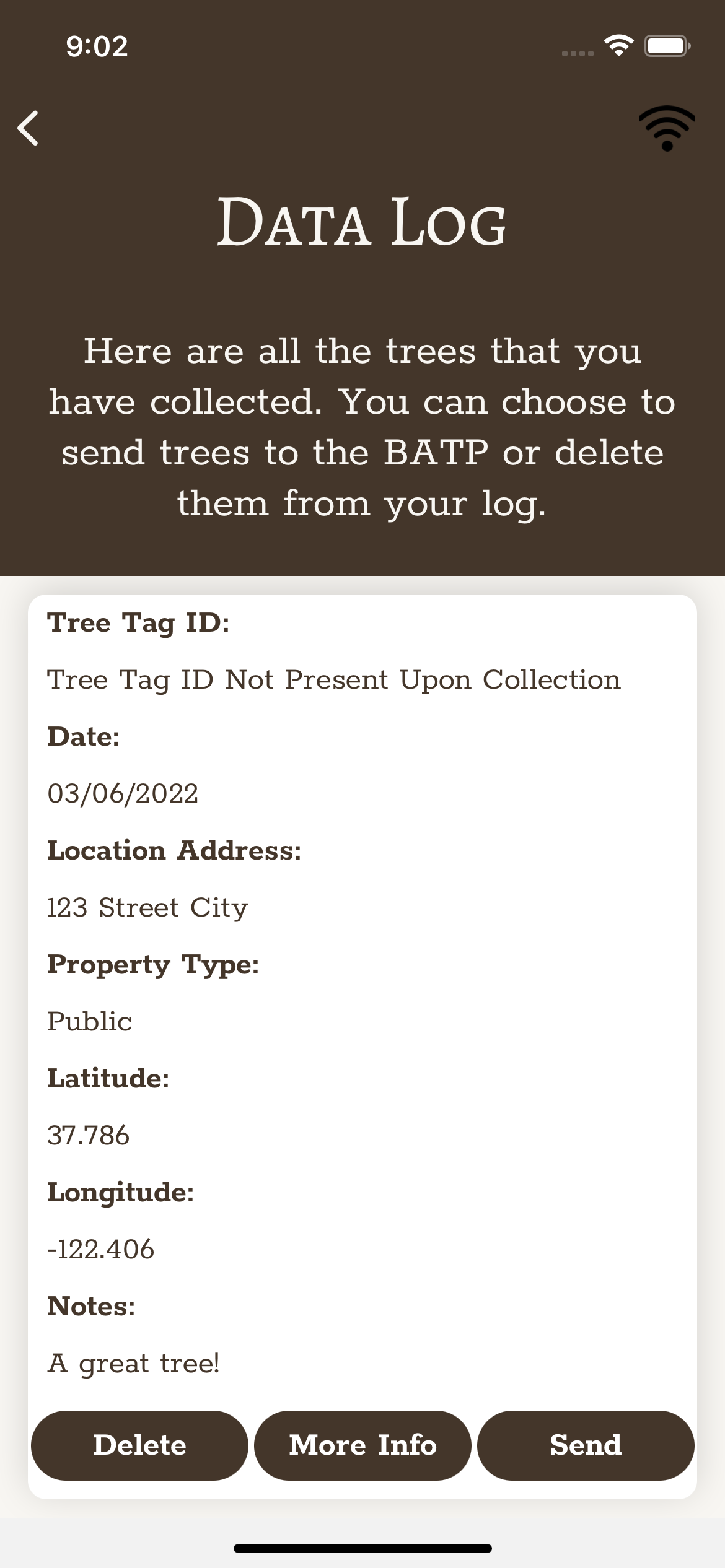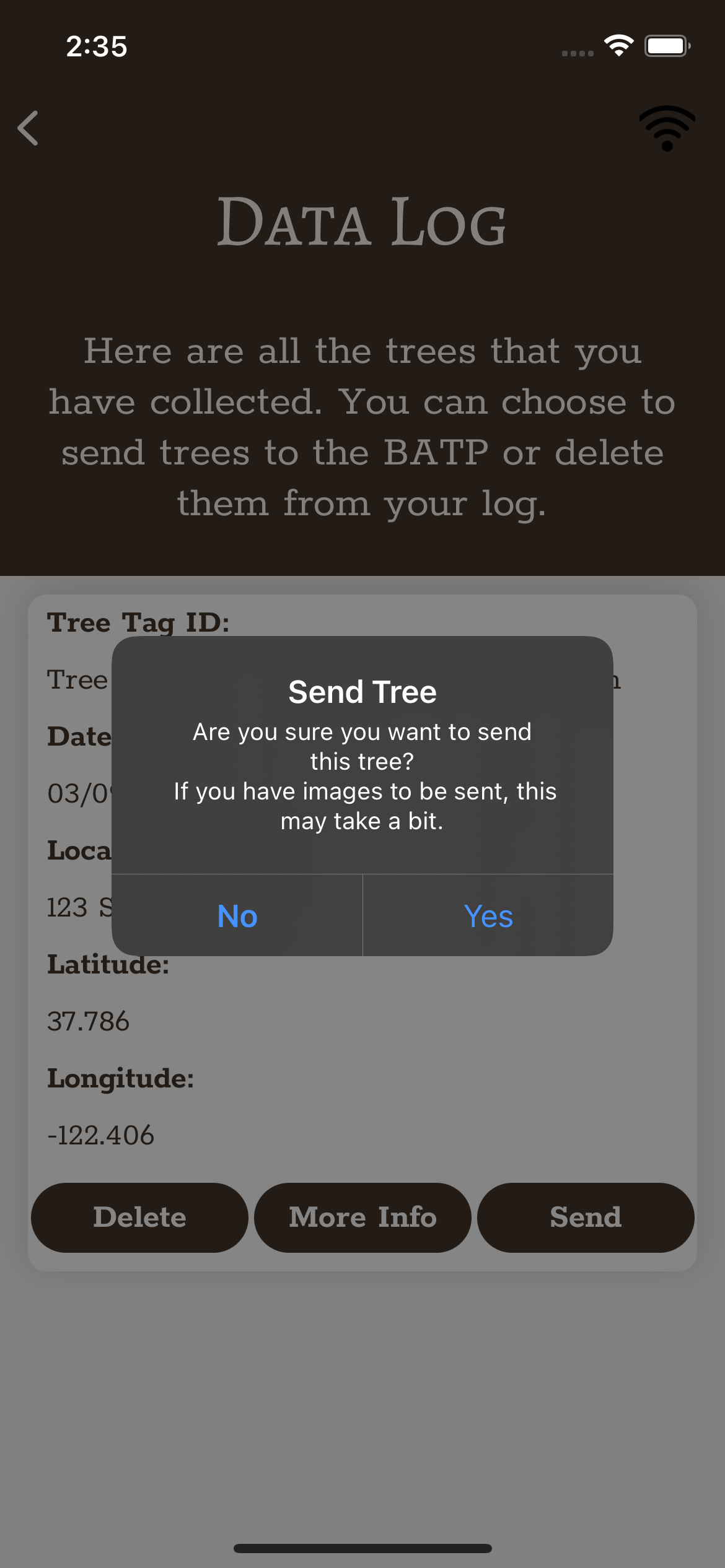Become a contributor with the BATP Collect App!
Get Involved! Help the BATP to locate, measure, and document the apple trees near you. If the apple tree is not on your property, be sure to have permission from the landowner prior to uploading information. You will also have the opportunity at the end of the measurement survey on the app to opt-in to sharing your data with nationwide Fruit RegisTREE.
how to download the app and start adding data!
01
Download the app from iTunes. The app is free to download and use! The app is temporarily unavailable from the Google Play store.
02
Register with the app: we collect only your email address to help us verify information collected. Your information will not be shared with any other entities or groups. After entering your email and creating a password you will be sent a registration code to your email. This may take several minutes.
03
Now you are ready to begin collecting data! Be sure you have permission from the property owner prior to uploading data. It helps to have a measuring tape for the tree data. However, you may also log location and image of trees without taking measurements.
Once you have successfully registered, you will see the Welcome main page of the app. From here, you will first navigate to the Data Collection screen.
In the data collection screen you can start to gather information about your tree. If you do not have a tree tag to affix to the tree, a number will be generated for you by the app. There are three survey types: New survey (for a tree that has not been measured yet), Revisit survey (for a tree that has a round tree tag number already affixed), and Short ecological survey (for very small or young apple trees). For more information about how to record each measurement, you can click on the “i” to the right of each entry box. An instruction box will pop up to help guide you through the measurement process.
Once you have entered all of your available data, look at the Welcome screen once more. In red text, you will have a message regarding the number of trees you have available for upload in the Data Log. Navigate to the Data Log page by clicking the Data Log button or directly on the red text indicating the number of pending trees you have stored.
Be sure to hit SEND in the Data Log. This is a very important step! It may take a few minutes to send particularly if you included many photos in your data. We appreciate your patience during this critical step. Once the data has been uploaded, you may close the app, or, collect more data!
This mobile app was created by Team Smart Apples as part of the University of Colorado Computer Science Senior Capstone Project. Team Smart Apples includes: Edward Alder, Connor Horn, Salvatore Pacifico, Vanessa Reyes, and Priscilla Trevino.
APP PRIVACY POLICY: Your privacy is important to us. Your information will not be shared with 3rd party groups unless you specifically opt-in to share your data with the Fruit RegisTREE. We do not collect or store personal information through this app.